Do you want to know how many or which email has been sent through your WordPress blog? To do this, you need to log your emails. Unfortunately, by default WordPress can’t log your emails and you cannot check it. However, through third-party tools, you can check your email logs. In this article, I am going to show you how to log your Emails with WordPress. Let’s get started…
Introduction
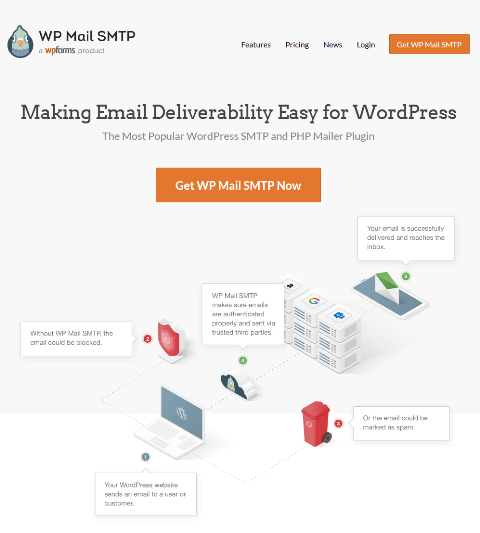
Here, I am talking about WP Mail SMTP. This is a great tool to setup the SMTP server on your WordPress blog and checks the log of your emails. WP Mail SMTP is a subsidiary product of WPForms. It has been founded by Pro blogger and developer Syed Balkhi. You quite know about him. He is a blogger and owner of WpBeginner.
WP Mail SMTP helps you to setup SMTP and gives you access to your email Logs. You will learn how to set up it on your WordPress blog later in this post.
Why you need to log your emails?
Emails are a crucial and essential part of your blog. It is an important part of communication between the blog and its users. Email logs help you to understand which and how many emails have been sent through your WordPress Blog.
You can use email logs to verify that an email was delivered successfully. If a visitor reaches out to you and says they didn’t receive an email they expected, you can verify the status in the log.
How to Setup Email Logs on your WordPress Blog?
You can set up email logs on your WordPress blog in easy ways. You have to follow few steps to activate this feature on your Blog.
Step 1. Install the WP Mail SMTP plugin
The very first step to activate the email log, you need to install the WP Mail SMTP plugin. You can download it directly from their website or just login to your WordPress admin panel and go to Plugin setting and search the phrase “WP Mail SMTP”

Just Install and activate it.
Step2. You need to buy Pro Version
After installing and activating the WP Mail SMTP plugin. You need to buy the pro version of it. Otherwise, you don’t be able to use it for your blog. Click here to buy the pro version for Just $49 per year.
When the pro version and insert the license key. The Email log feature will be activated automatically.
Step3. Email Log option
In the plugin setting page, you will find an option called Enable Log. This will keep a record of every email sent out from your website moving forward.
Click the box next to Enable Log. Once you select this, a 2nd option will also appear underneath that option called Log Email Content. You can activate the 2nd option if you want to keep a record of your all email logs.
Step4. Check your email logs
Now, when you have set up the plugin successfully. You can check your email logs to see each and every email that has been sent through your WordPress site. You can access it by clicking the email log option.
Conclusion
Email logs definitely help you to check every email and help you to sort out any problems that come related to email deliverability. If you haven’t used this feature yet. I would recommend you to please use this feature. Don’t forget to share your experience with us.
