Today many web hosting companies are disabling the Php mail function option for their users. This may create issues with the email delivery of your WordPress like password recovery, comments notifications, etc. To overcome this issue, you need to set up SMTP on your blog. In this article, I am going to show how to set up SMTP on your WordPress Blog easily.

Email delivery is very necessary for your WordPress Blog as it controls the overall communication of your blog. Setting up an SMTP on your Blog is a tricky part. But you can easily install it using the plugin or third-party tools like “WP Mail SMTP”
What is WP Mail SMTP?
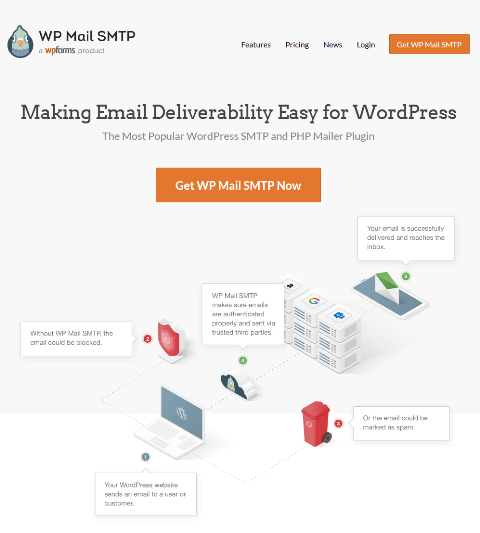
WP Mail SMTP is a robust tool to set up an SMTP on your blog that can sort your email delivery issues. It helps you to send email flawlessly without any issue. It is a subsidiary product of WPForms. In 2017, WPForms have acquired WP Mail SMTP, a plugin that helps your WordPress site reliably deliver emails every time.
Features
WP Mail SMTP has many intuitive features that not only help you to set up the SMTP on your blog but also ensure the easy delivery of your emails. Let’s check out some of its features in a glance:
1. Easy SMTP set up
You can easily set up the SMTP on your blog using it. If you know the SMTP details of your server or you can ask these details with your hosting providers to set up yourself. If you can’t do this then WP Mail SMTP support team can do this for you. However, It is a complimentary service that they offer t their Elite customers.
2. Email Log
Keep track of all your email delivery notifications that sent from your WordPress Site. You can view the detailed statistic of your email notifications.
3. Stop your WordPress Emails being marked as spam
A Poorly setup SMTP can create lots of problems and this is one of the reasons behind this. When your emails are properly authenticated using well set up SMTP, they’ll be recognized as genuine and bypass the aggressive spam filters.
4. Send emails Securely with your SMTP provider.
WP Mail SMTP can integrate with all of the best secure SMTP providers. No matter how many emails you need to send, you have to connect with your desired provider for your business needs and budget.
5. Excellent Customer Support Team
No doubt that WPMail SMTP has an excellent customer support service team. They are always ready to help you with your issues and solve them in a timely manner.
6. Amazon SES
WP Mail SMTP also allow you to use Amazon SES services to setup your SMTP server. Amazon SES is a cost-effective email service built on the reliable and scalable infrastructure developed by Amazon.com. It ensures high email deliverability and is far sophisticated and reliable than sending out emails from your hosting server. Addtionally they also offer some tools for email marketing as well.
Pricing
The pricing for WP Mail SMTP is very affordable. They currently offer two different plans “Pro” and “Elite”.
“Pro” plan will cost your $49/year and it comes with some features like:
- Email Controls
- Email Logs
- Amazon SES
- Gmail / G Suite
- Mailgun
- Office 365 / Outlook.com
- SendGrid
- All Other SMTP services
- 1 Site
- 1 Year of Downloads, Support, and Updates
Their “Elite” plan cost you $99/year. This plan will come with the same features as the “Pro” Plan. However, in Addition to it you will get:
- White Glove Setup
- Install WP Mail SMTP Plugin
- Set up Domain Name Verification (DNS)
- Configure Mailgun Service
- Set up WP Mail SMTP Plugin
- Test and Verify Email Delivery
- Priority Support
Click here to secure your Membership and get started with WP Mail SMTP.
If you are not satisfied with their features, you can ask for a full refund within the 14 days of your membership purchase.
How to Set up WP Mail SMTP?
You can set up the WP Mail SMTP in easy steps. Before that make sure, you have bought their plan.
Step 1
Now Login to your WordPress admin panel. On the Left Side Click Plugins then click add new plugins. In the search box type “WP Mail SMTP”
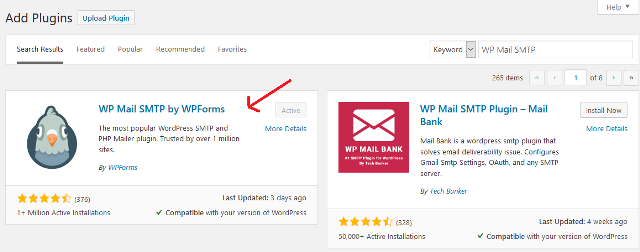
Select the first option in the search field. Make sure you check the Author before installing it. It will be “WPForms”
Now Install and Activate it.
Step 2
Now go to the setting page. Here you will find the options to insert and set up the SMTP server. You have to insert your SMTP server details here. Make sure you have inserted the correct details.

Step 3
When You are all done, Its time to check the email delivery. To do this click on the “Email Test ” option. Now insert any email id where you want to send the email. Press the send email button. It shows the success message which means your SMTP is ready and everything is ok. If it shows any error then you to check the details of your SMTP.
If you are completely newbie and don’t have any knowledge in this filed then you can go with their White Glove Setup service that includes:
- Install and set up the WP Mail SMTP plugin
- Take care of all the technical details (including DNS configuration)
- Set up Mailgun, a reliable email sending service with a free plan
- Testing to confirm everything works perfectly
How to Use Amazon SES with WP Mail SMTP?
It is very easy to set up the Amazon SES mailer in WP Mail SMTP. To Get Started, You need to create a free Amazon AWS account here.
After signing up the account, You need to create a user for that account. After that AWS will show a success message. You’ll also see an Access Key ID and Secret Access Key for your user.
By default all Amazon AWS services are on Sandbox mode. You need to make the service to production mode. This will allow you to use it on your live website. For complete setup, please follow this tutorial.
Conclusion
Due to huge spamming web hosting companies are disabling the PHP mail function. To send emails securely from your WordPress Blog you need to set up an SMTP. WP Mail SMTP is a great tool to set up the SMTP on your Blog which enables easy email delivery. You can also send the emails securely with it.
