Cart abandonment is one aspect that haunts even the richest person in the world, Jeff Bezos, who owns and heads the online retail giant, Amazon. If Bezos is dealing with this problem on a daily basis, then the situation of other online sellers is no different.
According to SaleCycle, the cart abandonment rate for the retail sector was 75.6% in the first quarter of 2018. The top three reasons, according to Baymard Institute, for cart abandonment are high extra costs, account creation, and complicated checkout.
The issue can be solved by attending to these aspects of eCommerce. But what about the already lost sales/revenue due to abandonment in WooCommerce? Can they be recovered?
Absolutely, YES.
It is crucial to recover an abandoned cart because SmartrMail statistics say that an abandoned cart recovery email is the one that creates the highest revenue per email of $27.12. That is a whopping amount as far as an online store owner is concerned.
Why wait anymore?
Retainful, a WooCommerce recover abandoned cart FREE plugin can help you out with it.
Steps on how to recover abandoned carts in WooCommerce using Retainful
With Retainful, abandoned cart recovery can be done in two ways
- Send cart recovery email sequences
- Collect email using add to cart popup (a prerequisite to send emails)
Start off by installing and configuring the settings to recover abandoned cart in your WooCommerce store.
Step 1: Installation
Download the recover abandoned cart WooCommerce plugin, Retainful, manually for FREE or check the below steps to install the plugin via the admin area.
- On your WordPress Admin Dashboard, choose the Plugins tab.
- Search for Retainful plugin.
- Click ‘Install Now’ and activate it.
You can also download Retainful manually from the WordPress plugin repository here.
Then, upload the plugin and activate it on your WordPress website
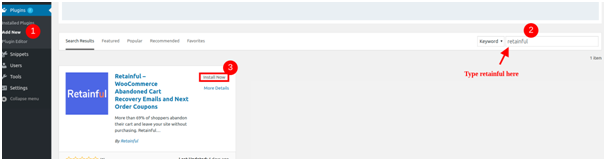
Installation is done in just three steps. It is as simple as that to recover carts too.
Step 2: Configuration
This is the basic configuration to be done for abandoned cart recovery.
Navigate to WordPress -> WooCommerce -> Retainful -> Settings tab
The below-shown image is that of the Settings tab and what it contains.
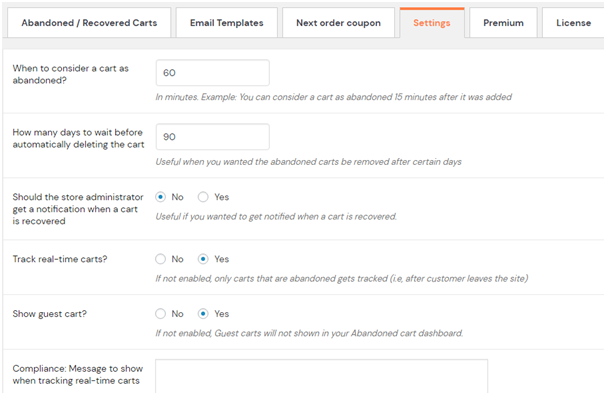
6 basic things need to be addressed here.
When to consider a cart as abandoned?
This needs to be compulsorily set to initiate and track abandoned carts in WooCommerce. You, as the online store owner, will decide the time, say 60 minutes as shown in the image, after which a shopping cart will be considered as abandoned. So, when there is no checkout after 60 minutes of shopping, Retainful considers the cart as an abandoned one.
Days to wait to delete the cart automatically
Sometimes, it happens that even after putting in the effort, some people just don’t bother to return to checkout. Mentioning the number of days in this field will delete the cart automatically if there is no conversion within the specified time.
The image shows 20 in the field. When the customer does not proceed with the checkout within 20 days, the cart gets deleted from the database.
Notification for recovered cart
This is absolutely for your convenience. You will get notified of a recovered cart on opting ‘Yes’. This is the recommended setting because it helps to keep track of things.
Real-time cart tracking
If this feature is enabled, you can track shopping carts live. Additionally, you can also see what people are shopping. Without this, you will only be able to view the carts that are abandoned.
Display of Guest Cart
By default, Retainful displays abandoned carts of customers who have an account with your eCommerce store but guest users cannot be ignored as well. For this purpose, when this option is enabled ‘Yes’, the plugin displays the carts abandoned by guest users too.
Compliance message
This is mandatory if real-time tracking is enabled as per the GDPR law. You must let people know that they are being tracked with a message. Key in the message to be displayed in this text field if so.
Save the settings.
Now, read further to know the methods and steps to recover abandoned cart for WordPress compliant WooCommerce site.
Send Cart recovery email sequences
- Go to ‘Email Templates’ tab and fill in the following details
From Name
The name of the sender that must appear in the email.
From Address
Type in the email ID from which the email must be sent.
Reply To Address
Mention the email ID to which the customer must reply.
Save the above details.
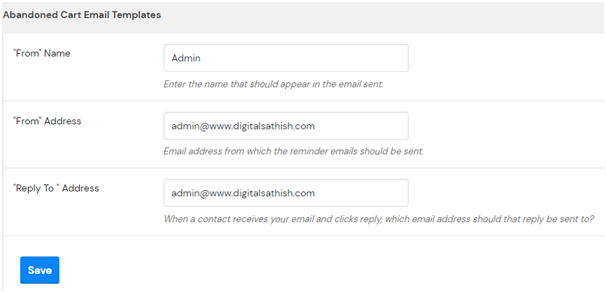
- Click on ‘Create New Email Template’.
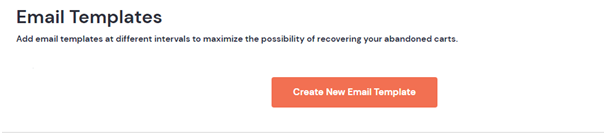
This takes you to the ‘Add or Edit Email Template’ page where you can create and edit emails.
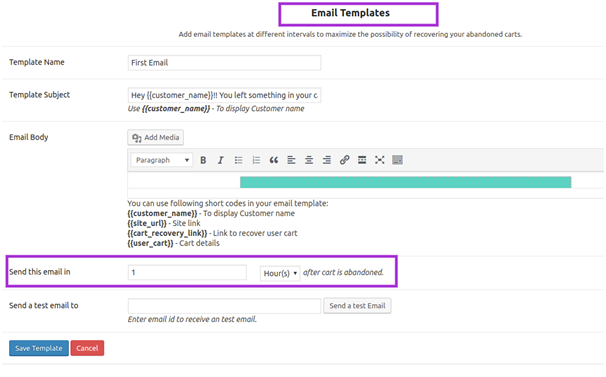
- Type in the following details.
Name of template
This is for your identification purpose. You can name it the way you want, for example, First email.
Subject of Template
This is the subject of the email that will be sent out to the customer.
Example: Your cart is waiting, {{customer_name}}!
Email Body
This is a WYSIWYG editor where the email is created. Retainful provides a handful of templates to choose from to make your work easier or else you can also opt to do things from scratch.
This is how a sample email template can be created.
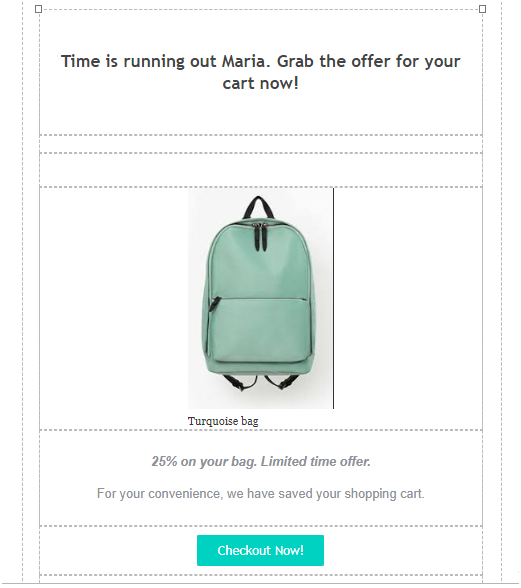
- Shortcodes can be used in the email template to create a personalized experience. Retainful supports the following shortcodes.
{{customer_name}} – To display Customer name
{{cartrecoverylink}} – CTA or link to the customer’s abandoned cart
{{user_cart}} – contents of the abandoned cart
{{site_url}} – a link to the site
These shortcodes can be used extensively in the email as per your requirement.
Send this email in
This is where you set the time in hours or days after which the email will be delivered to the customer who abandoned the cart. The minimum recommended time is 1 hour.
Send a test email to
This is similar to a preview option where on providing an email id you can check how the template created looks in an email, i.e, from the customer’s point of view.
- Save the template by clicking on ‘Save and Close’.
On doing this, you are automatically navigated back to the ‘Edit Template’ page. You can see that the information of the previously created template has been updated and the status is set to active by default.
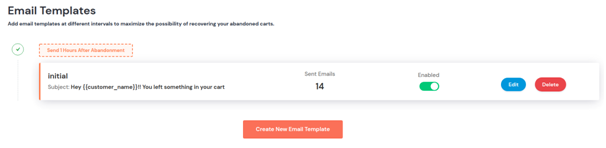
Again, repeat the same process by clicking on ‘Create New Email Template’.
This is how the ‘Email Templates’ page will look like after creating three emails.
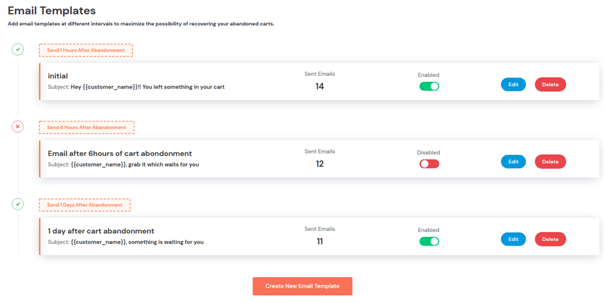
As shown in the above image, the recommended time interval between emails is
- First email – after 1 hour
- Second email – after 3 hours
- Third email – after 24 hours
After completing this, just sit back and relax. Retainful will take care of the rest.
Now, say if some of the carts have been recovered by sending out the right emails at the right time. How will you get to know it?
As already discussed, a notification will appear when a cart is recovered, provided cart notification is enabled in the Settings tab. Beyond this, the Retainful dashboard will provide an overview of the number of recovered carts and other details.
The Retainful dashboard
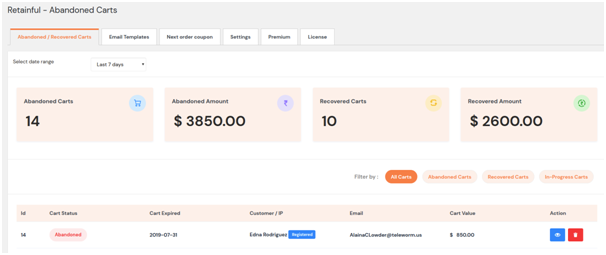
You have the liberty to monitor three types of carts
- Abandoned carts
- Recovered carts
- InProgress carts – for live-tracking the shopping carts
In addition, the abandoned and recovered cart amount is also calculated and displayed in the dashboard.
WooCommerce recover abandoned cart feature of Retainful is also available with an additional element to collect emails before ‘add to cart’ in the upgraded ‘Premium’ version which is discussed below.
Collect email with add to cart popup
Email collection popup is another recover abandoned cart plugin WordPress feature of Retainful. This is a wise method to recover an abandoned cart.
The email popup which is available only in the Premium version of Retainful is very easy to configure and design.
Step 1: Configure the four elements
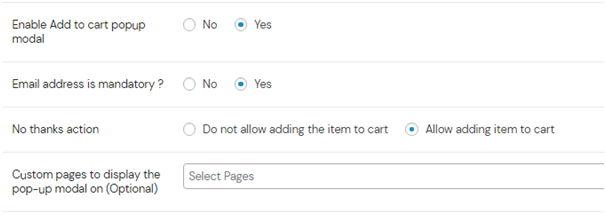
- Enable the popup in the ‘Premium’ of Retainful.
- Make email address mandatory.
- Select ‘Allow adding item to cart’ as No thanks action which is recommended.
- Select the page in which the popup must appear. Retainful gives five options – terms and conditions, my account page, checkout, cart, shop. Type in any other page if needed.
Step 2: Design the popup
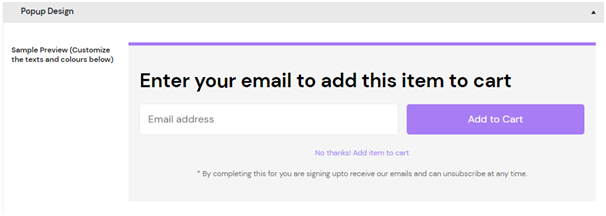
Shown above is the basic template and it can be customized as per your needs. Retainful follows GDPR compliance rules and so you need not worry about getting the consent for email collection.
The popup will appear when the customer is about to add the first item to cart. If the cart is abandoned after entering email, the chances of cart recovery are better because the email sequences can be sent out later on.
Wrapping up…
Recover abandoned cart WooCommerce FREE plugin, Retainful is apt for your cart recovery issues. You can send unlimited emails with Retainful and analyze them to make the process better with the aid of insightful analytics.
Retainful as a WooCommerce recover abandoned cart download is available here.
Download, install, and you will never want to let go of Retainful.
Happy retaining customers!
Author Bio
![]() Sharon Thomas is a content marketer and eCommerce growth hacker with specialization in email marketing, abandoned cart recovery, customer retention, and WooCommerce & Shopify plugins. She also has experience in creating content for education, hospitality, beauty, pregnancy & parenting, and other niches.
Sharon Thomas is a content marketer and eCommerce growth hacker with specialization in email marketing, abandoned cart recovery, customer retention, and WooCommerce & Shopify plugins. She also has experience in creating content for education, hospitality, beauty, pregnancy & parenting, and other niches.
