On Windows 10, whether you are using Outlook 2019, 2016, or an older version, the app stores a copy of your messages, contacts, and calendars using two separate information files depending on the account type for offline access. If you are using an IMAP or POP account like your Internet Service Provider (ISP), your account information will be stored in an Outlook Data File (PST). This article is all about how to repair errors in PST files.
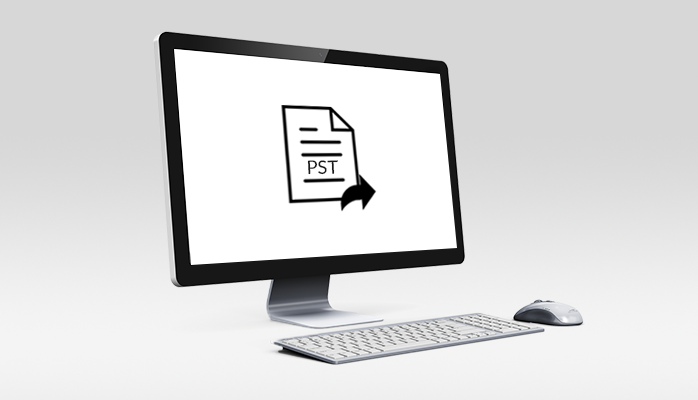
Many users of Outlook have problems with PST files. This article enables you to solve your problems and gives you several measures to solve the mistake of the pst file.
These data files are generally very reliable, but may eventually stop working or get damaged, which is why all Outlook desktop versions bundle a repair tool for troubleshooting and the ability to regenerate the.ost file automatically as well as fixing problems with.pst files. Now its time to discuss PST Files.
PST Files
Personal Storage Table (PST) or Personal Folders File is a file stored by Microsoft Outlook for all of your Outlook items: email, calendar events, contacts, tasks, etc. A PST file will be automatically developed and associated with your generated account after setting up your account in Microsoft Outlook.
With all of its information is stored. Extension of PST (personal storage table) in a particular file. This database is on the hard disk of your computer. However, it often encounters a problem created by a corrupted PST file as common as it is.
PST files can be corrupted for a variety of reasons. Usually, the application’s abrupt shutdown creates this problem without the data being saved. A system crash or power failure can also cause it. Finally, by exceeding the size limit of 2 GB, this could be caused.
We need to go through the measures to fix the problems with the PST files after knowing the PST files. If Outlook has an issue with missing items or the opening of documents then follow the measures below.
If you use an email account using IMAP or POP configurations, you must follow the following measures to solve the issues with the.pst files:
- Hit Windows key + R simultaneously to open the run command.
- Then, type the below path and then click the OK button
- C:\Program Files (x86)\Microsoft Office\root\Office16
- Double-click on the exe.
- Click on
- Locate the .pst file after clicking on Browser.
- Select the Open option.
- Do click on the Start button.
- At last, create a backup as suggested and click on the Repair button.
Recover missing items from the folder
- The first step is to locate Recovered Personal Folders or Lost and Found
- Choose those items that you need to recover.
- Drag and drop into the correct folder.
- Right-click the empty folder and choose the Delete option.
Recover missing backup files
- The first step is to open the location of the PST
- Then click on the BAK file that is present there, then right-click on it and then choose Copy option.
- Right-click on the folder and then select Paste option to create a copy of this file.
- Choose the .bak file and then press on the F2
- Rename the file before pressing
- Then Open Outlook.
- Hit on File option and Open&Export.
- Hit on the Import/Export
- Hit on Import from another program or file.
- Hit on Next.
- Outlook Data File (.pst).
- Hit on
- Choose the location of the pst
- Then hit on
- Again select the Next option.
- At last, hit on
There is another way which helps in repairing all pst errors quickly. An alternative way is PST Exporter Software that easily solves the pst file errors. Some features are given below about this software:
Features:
- Save converted Outlook PST documents in various file formats such as EMLX, MSG, EML, HTML, PDF, MHTML, TXT, etc.
- With this software, in Yahoo, Gmail, Hotmail, Thunderbird, IMAP, Zimbra, ICS & vCard, you can easily save the PST files.
- The software is extremely consistent with any version of Outlook that creates PST files and runs smoothly on all variants of Windows OS.
Conclusion
PST files produced several kinds of mistakes so we gave all kinds of techniques to discover the answer to get rid of these mistakes. As a user, PST exporter software is one of the best alternatives as it solves the problems very quickly and gives us excellent outcomes.
